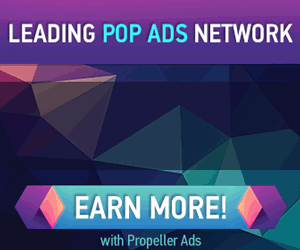How To Create a Text Logon Message in Windows 7
If you have a shared Windows computer with different users, sometimes you might want to show a message to them when they logon. Here's how to create a text based message in Windows 7 using a Registry tweak.
Note always backup the Registry before making any changes to it. If you change something incorrectly you can end up with a non functioning or unstable computer.
1. Open the Registry by clicking on Start and typing regedit into the Search box and hit Enter. Or you might want to right-click on regedit.exe under Programs and Run as administrator.
2. When the Registry Editor opens up navigate to the following:
HKEY_LOCAL_MAACHINE\Software\Microsoft\Windows\Current Version\Policies\System
3. Now scroll down and double click on legalnoticecaption in the right pane.
4. In the dialog box that come up enter in a header for your message in the Value Data field and click OK.
5. Next, still in the same right pane in the Registry double click on legalnoticetext.
6. Now enter in whatever message you want to the user to see in the Value Data field and click OK.
7. After that inside the Registry Editor it should look something like this in the right pane. With the data values you entered in showing.
8. Close out of Registry Editor, and restart your computer.
9. Now the next time you or the user log into the computer, they will see whatever header and message you put there for them.
This can come in handy if there is something you want to relay to the user or even a reminder for yourself before logging into the machine. It's a pretty geeky trick, and you can only use text, but it works and can be convenient in certain situations.
---
Related Articles at Simple Help:
How to quickly preview any of your fonts in Windows
How to embed hidden messages in picture files (OS X)
How to access your OS X partition from Windows in Boot Camp
Review: Spotify
--
Source: http://www.simplehelp.net/2011/05/01/how-to-create-a-text-logon-message-in-windows-7/
~
Manage subscription | Powered by rssforward.com


![sshot-2011-04-30-[15-17-35]](http://www.simplehelp.net/wp-content/uploads/sshot-2011-04-30-15-17-35_thumb.png)
![sshot-2011-04-30-[15-22-28]](http://www.simplehelp.net/wp-content/uploads/sshot-2011-04-30-15-22-28_thumb.png)
![sshot-2011-04-30-[15-24-08]](http://www.simplehelp.net/wp-content/uploads/sshot-2011-04-30-15-24-08_thumb.png)
![sshot-2011-04-30-[15-24-52]](http://www.simplehelp.net/wp-content/uploads/sshot-2011-04-30-15-24-52_thumb.png)
![sshot-2011-04-30-[15-25-40]](http://www.simplehelp.net/wp-content/uploads/sshot-2011-04-30-15-25-40_thumb.png)
![sshot-2011-04-30-[15-26-27]](http://www.simplehelp.net/wp-content/uploads/sshot-2011-04-30-15-26-27_thumb.png)
![sshot-2011-04-30-[15-26-58]](http://www.simplehelp.net/wp-content/uploads/sshot-2011-04-30-15-26-58_thumb.png)
![sshot-2011-04-30-[15-27-42]](http://www.simplehelp.net/wp-content/uploads/sshot-2011-04-30-15-27-42_thumb.png)
![sshot-2011-04-30-[15-37-18]](http://www.simplehelp.net/wp-content/uploads/sshot-2011-04-30-15-37-18_thumb.png)