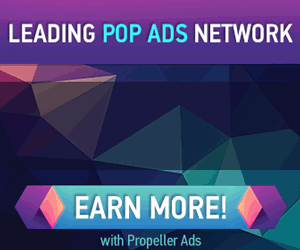How To Display Downloads Link in the Windows 7 Start Menu
http://dervishcom.blogspot.com/2011/05/how-to-display-downloads-link-in.html
If you are a fan of tweaking the Start menu in Windows 7, one thing you can do is add the Downloads link. This will let you access your downloaded files easier and here's how to do it.

By Default, the Downloads link isn't displayed on the Start menu in Windows 7.
![sshot-2011-05-28-[22-58-41]](http://www.simplehelp.net/wp-content/uploads/sshot-2011-05-28-22-58-41_thumb.png)
1. To make it show up, right-click on the Start menu or any empty area of the Taskbar for that matter, and select Properties.
![sshot-2011-05-28-[22-55-37]](http://www.simplehelp.net/wp-content/uploads/sshot-2011-05-28-22-55-37_thumb.png)
2. The Taskbar and Start Menu Properties window opens. Make sure the Start Menu tab is selected the click on Customize.
![sshot-2011-05-28-[22-56-26]](http://www.simplehelp.net/wp-content/uploads/sshot-2011-05-28-22-56-26_thumb.png)
3. Next in the Customize Start Menu screen, scroll down to Downloads and select Display as a Link then click OK..
![sshot-2011-05-28-[22-56-53]](http://www.simplehelp.net/wp-content/uploads/sshot-2011-05-28-22-56-53_thumb.png)
4. Click OK again to close out of the Taskbar and Start Menu Properties window.
![sshot-2011-05-28-[23-05-24]](http://www.simplehelp.net/wp-content/uploads/sshot-2011-05-28-23-05-24_thumb.png)
5. Finally click on the Start menu again and you'll see the link to Downloads.
![sshot-2011-05-28-[23-08-28]](http://www.simplehelp.net/wp-content/uploads/sshot-2011-05-28-23-08-28_thumb.png)
6. If you want to be able to see all of the downloads from the Start menu, instead of Display as a Link, select Display as a Menu.
![sshot-2011-05-28-[23-11-18]](http://www.simplehelp.net/wp-content/uploads/sshot-2011-05-28-23-11-18_thumb.png)
7. Now you will have access to items in your Downloads folder a lot faster.
![sshot-2011-05-28-[23-12-12]](http://www.simplehelp.net/wp-content/uploads/sshot-2011-05-28-23-12-12_thumb.png)
What about you guys? Do you like to tweak the Start Menu in Windows 7? If so leave a comment below and tell us about it.
By Default, the Downloads link isn't displayed on the Start menu in Windows 7.
![sshot-2011-05-28-[22-58-41]](http://www.simplehelp.net/wp-content/uploads/sshot-2011-05-28-22-58-41_thumb.png)
1. To make it show up, right-click on the Start menu or any empty area of the Taskbar for that matter, and select Properties.
![sshot-2011-05-28-[22-55-37]](http://www.simplehelp.net/wp-content/uploads/sshot-2011-05-28-22-55-37_thumb.png)
2. The Taskbar and Start Menu Properties window opens. Make sure the Start Menu tab is selected the click on Customize.
![sshot-2011-05-28-[22-56-26]](http://www.simplehelp.net/wp-content/uploads/sshot-2011-05-28-22-56-26_thumb.png)
3. Next in the Customize Start Menu screen, scroll down to Downloads and select Display as a Link then click OK..
![sshot-2011-05-28-[22-56-53]](http://www.simplehelp.net/wp-content/uploads/sshot-2011-05-28-22-56-53_thumb.png)
4. Click OK again to close out of the Taskbar and Start Menu Properties window.
![sshot-2011-05-28-[23-05-24]](http://www.simplehelp.net/wp-content/uploads/sshot-2011-05-28-23-05-24_thumb.png)
5. Finally click on the Start menu again and you'll see the link to Downloads.
![sshot-2011-05-28-[23-08-28]](http://www.simplehelp.net/wp-content/uploads/sshot-2011-05-28-23-08-28_thumb.png)
6. If you want to be able to see all of the downloads from the Start menu, instead of Display as a Link, select Display as a Menu.
![sshot-2011-05-28-[23-11-18]](http://www.simplehelp.net/wp-content/uploads/sshot-2011-05-28-23-11-18_thumb.png)
7. Now you will have access to items in your Downloads folder a lot faster.
![sshot-2011-05-28-[23-12-12]](http://www.simplehelp.net/wp-content/uploads/sshot-2011-05-28-23-12-12_thumb.png)
What about you guys? Do you like to tweak the Start Menu in Windows 7? If so leave a comment below and tell us about it.