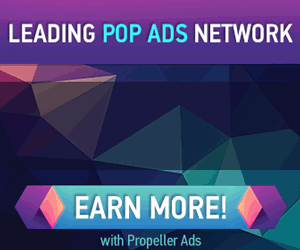How To Schedule Disk Cleanup in Windows 7 to Run Automatically
http://dervishcom.blogspot.com/2011/05/how-to-schedule-disk-cleanup-in-windows.html
Since it's spring time you might want to take this opportunity to clean up old files and folders on your Windows 7 PC. Here we'll take a look at scheduling the Disk Cleanup feature in Windows 7 so you can help keep space available on your hard drive.

1. First, click on Start and type task scheduler into the Search box and hit Enter.
![sshot-2011-05-23-[17-30-16]](http://www.simplehelp.net/wp-content/uploads/sshot-2011-05-23-17-30-16_thumb.png)
2. The Task Scheduler window
![sshot-2011-05-23-[17-32-19]](http://www.simplehelp.net/wp-content/uploads/sshot-2011-05-23-17-32-19_thumb.png)
3. The Basic Task Wizard opens. Type in a name for the task and a description if you want – it's not required – then click Next.
![sshot-2011-05-23-[18-55-23]](http://www.simplehelp.net/wp-content/uploads/sshot-2011-05-23-18-55-23_thumb.png)
4. Next, select when you want the Disk Cleanup task to start.
![sshot-2011-05-23-[18-56-30]](http://www.simplehelp.net/wp-content/uploads/sshot-2011-05-23-18-56-30_thumb.png)
![sshot-2011-05-26-[18-41-47]](http://www.simplehelp.net/wp-content/uploads/sshot-2011-05-26-18-41-47_thumb.png)
6. In the Action screen select Start a program.
![sshot-2011-05-23-[19-24-55]](http://www.simplehelp.net/wp-content/uploads/sshot-2011-05-23-19-24-55_thumb.png)
7. In the Start a Program screen enter the following in the Program/Script field.
![sshot-2011-05-26-[20-12-15]](http://www.simplehelp.net/wp-content/uploads/sshot-2011-05-26-20-12-15_thumb.png)
![sshot-2011-05-26-[18-47-57]](http://www.simplehelp.net/wp-content/uploads/sshot-2011-05-26-18-47-57_thumb.png)
8. Then when the Disk Cleanup process starts, it will automatically run the cleanup process.
![sshot-2011-05-26-[20-16-22]](http://www.simplehelp.net/wp-content/uploads/sshot-2011-05-26-20-16-22_thumb.png)
1. First, click on Start and type task scheduler into the Search box and hit Enter.
![sshot-2011-05-23-[17-30-16]](http://www.simplehelp.net/wp-content/uploads/sshot-2011-05-23-17-30-16_thumb.png)
2. The Task Scheduler window
![sshot-2011-05-23-[17-32-19]](http://www.simplehelp.net/wp-content/uploads/sshot-2011-05-23-17-32-19_thumb.png)
3. The Basic Task Wizard opens. Type in a name for the task and a description if you want – it's not required – then click Next.
![sshot-2011-05-23-[18-55-23]](http://www.simplehelp.net/wp-content/uploads/sshot-2011-05-23-18-55-23_thumb.png)
4. Next, select when you want the Disk Cleanup task to start.
![sshot-2011-05-23-[18-56-30]](http://www.simplehelp.net/wp-content/uploads/sshot-2011-05-23-18-56-30_thumb.png)
5. In this example we selected Monthly and set it to run each month on the 15th day. We also selected to synchronize the task across time zones and to start at 6:40pm. After selecting the frequency of Disk Cleanup to run click Next.
![sshot-2011-05-26-[18-41-47]](http://www.simplehelp.net/wp-content/uploads/sshot-2011-05-26-18-41-47_thumb.png)
6. In the Action screen select Start a program.
![sshot-2011-05-23-[19-24-55]](http://www.simplehelp.net/wp-content/uploads/sshot-2011-05-23-19-24-55_thumb.png)
7. In the Start a Program screen enter the following in the Program/Script field.
C:\Winodws\system32\cleanmgr.exe
Then in Add Arguments field type in cleanmgr.exe /sagerun:1 This will allow the Disk Cleanup process to run automatically with no interaction on your part. Click Next.
![sshot-2011-05-26-[20-12-15]](http://www.simplehelp.net/wp-content/uploads/sshot-2011-05-26-20-12-15_thumb.png)
8. Finally, under Summary, you'll get an overview of everything you set up. If you're satisfied click Finish and close out of Task Scheduler. If you want to change any of the settings, at this point you can go back and make them.
![sshot-2011-05-26-[18-47-57]](http://www.simplehelp.net/wp-content/uploads/sshot-2011-05-26-18-47-57_thumb.png)
8. Then when the Disk Cleanup process starts, it will automatically run the cleanup process.
![sshot-2011-05-26-[20-16-22]](http://www.simplehelp.net/wp-content/uploads/sshot-2011-05-26-20-16-22_thumb.png)
If you have a netbook or laptop computer (typically with smaller drives), scheduling Disk Cleanup on a regular basis can definitely help free up space on your drive.