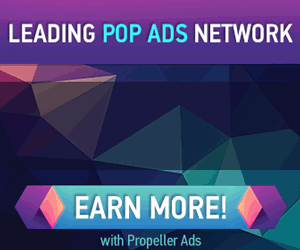Add Another Layer of Defense Against Malware with MS Standalone System Sweeper
We previously took a look at the stand-alone application Microsoft Security Scanner, that supplements your current antivirus strategy. Today we take a look at another stand-alone utility from Microsoft called System Sweeper Beta.
This isn't meant to replace your current Antivirus software, but is a supplement to it. It works best at getting rid of really tough embedded malicious software and rootkits.
Setup and Install System Sweeper Beta
1. Head to Microsoft Connect and download System Sweeper Beta – either 32 or 64-bit version. You don't need to create a MS Connect account to download this app.
2. After downloading the installer file right-click the icon and Run as Administrator.
3. You will be greeted with the intro screen letting you know you'll need to create a bootable Disc or flash drive with 250MB of space. Click Next.
4. Agree to the EULA by clicking I Accept.
5. Now select the device you want to use to create the Standalone System Sweeper and click Next. Most modern PCs have the ability to boot from a flash drive, so you can select that option if you want.
6. Next use the dropdown menu to select the drive letter to use then click Next.
7. You'll see a message letting you know the USB Drive will need reformatting. Make sure you aren't storing anything of importance on it before continuing.
8. Now wait while the file is downloaded, it processes files, formats the USB Drive, and adds files.
9. Your bootable device was created successfully! You will see instructions on how to boot from it to run the System Sweeper…click Finish.
10. If you look in My Computer you should see that the device is now created on your flash drive.
Run Standalone System Sweeper Beta
1. You will need to boot from the device you created the System Sweeper tool on. On most PCs turn power it on and repeatedly press F12 to get to the following menu. If that doesn't work check the documentation for your machine for booting from other devices. The select the device you created System Sweeper on.
2. Your system will boot from the Standalone System Sweeper.
3. When the UI comes up just click on the Start Full Scan button.
4. Then wait while it scans for Rootkits and other types of malicious software.
5. Luckily it didn't find anything on our system. But if it did, you'd be notified and be able to work through a process of removing it – much in the same way you would with Microsoft Security Essentials.
---
Related Articles at Simple Help:
How to securely delete files in OS X
How to connect to a Windows XP computer from Windows Vista
How to install the most popular software on your new PC all at once
How To Disable Windows Defender in Vista
--
Source: http://www.simplehelp.net/2011/06/06/add-another-layer-of-defense-against-malware-with-ms-standalone-system-sweeper/
~
Manage subscription | Powered by rssforward.com


![sshot-2011-06-04-[01-57-59]](http://www.simplehelp.net/wp-content/uploads/sshot-2011-06-04-01-57-59_thumb.png)
![sshot-2011-06-04-[02-00-01]](http://www.simplehelp.net/wp-content/uploads/sshot-2011-06-04-02-00-01_thumb.png)
![sshot-2011-06-04-[01-59-15]](http://www.simplehelp.net/wp-content/uploads/sshot-2011-06-04-01-59-15_thumb.png)
![sshot-2011-06-04-[02-19-50]](http://www.simplehelp.net/wp-content/uploads/sshot-2011-06-04-02-19-50_thumb.png)
![sshot-2011-06-04-[02-20-18]](http://www.simplehelp.net/wp-content/uploads/sshot-2011-06-04-02-20-18_thumb.png)
![sshot-2011-06-04-[02-20-35]](http://www.simplehelp.net/wp-content/uploads/sshot-2011-06-04-02-20-35_thumb.png)
![sshot-2011-06-04-[02-20-49]](http://www.simplehelp.net/wp-content/uploads/sshot-2011-06-04-02-20-49_thumb.png)
![sshot-2011-06-04-[02-22-14]](http://www.simplehelp.net/wp-content/uploads/sshot-2011-06-04-02-22-14_thumb.png)
![sshot-2011-06-04-[02-25-20]](http://www.simplehelp.net/wp-content/uploads/sshot-2011-06-04-02-25-20_thumb.png)
![sshot-2011-06-04-[02-44-16]](http://www.simplehelp.net/wp-content/uploads/sshot-2011-06-04-02-44-16_thumb.png)
![sshot-2011-06-04-[02-46-21]](http://www.simplehelp.net/wp-content/uploads/sshot-2011-06-04-02-46-21_thumb.png)
![sshot-2011-06-04-[05-46-34]](http://www.simplehelp.net/wp-content/uploads/sshot-2011-06-04-05-46-34_thumb.png)
![sshot-2011-06-04-[05-49-07]](http://www.simplehelp.net/wp-content/uploads/sshot-2011-06-04-05-49-07_thumb.png)
![sshot-2011-06-04-[05-51-11]](http://www.simplehelp.net/wp-content/uploads/sshot-2011-06-04-05-51-11_thumb.png)
![sshot-2011-06-04-[05-54-45]](http://www.simplehelp.net/wp-content/uploads/sshot-2011-06-04-05-54-45_thumb.png)
![sshot-2011-06-04-[05-59-03]](http://www.simplehelp.net/wp-content/uploads/sshot-2011-06-04-05-59-03_thumb.png)