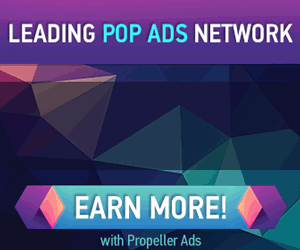How to quickly create and edit text files in a Chrome tab
http://dervishcom.blogspot.com/2011/07/how-to-quickly-create-and-edit-text.html
This brief tutorial will show you how to install and use a simple Chrome Extension that lets you edit text within a Tab in Chrome.


click to enlarge
A new Tab will open and all you need to do is click anywhere inside the window and start typing!
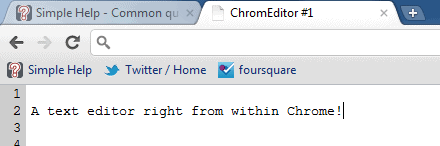
There are a few options/customizations available – to access them, select the Chrome “Options” button, select Tools from the menu, and then Extensions from the secondary menu.

click to enlarge
Locate ChromEditor in your Extensions, and select the Options link below it.

From here you can change the size of the font, and enable spell checking. Make any changes you deem fit, then close the tab (the changes will be saved automatically).

click to enlarge
In the example image below, you can see that I increased the font size.

click to enlarge
I wouldn’t recommend using this method to write very important notes. While ChromEdit does have a built in save feature – you can close the tab, quit Chrome, and your text will still be there when you open ChromEdit next – I still don’t think it’s as safe as using Notepad or TextEdit to keep track of important .txt files. Regardless, it’s a great way to quickly create and store little notes right from within your browser.
- Visit http://jackens.cba.pl and Click SKIP AD on the Right top and Click the Download button.
- If Google Chrome doesn’t automatically start to install the Extension, you may need to install it manually.
- Once installed, open a new Tab and navigate to your Apps section. Click the new CromEditor icon.

click to enlarge
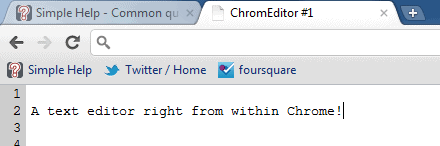

click to enlarge


click to enlarge

click to enlarge