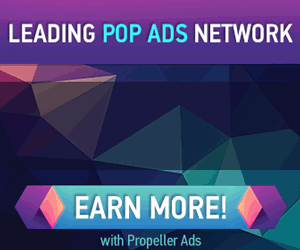How to stop Android from automatically adding shortcuts on your tablet home screen
http://dervishcom.blogspot.com/2011/07/how-to-stop-android-from-automatically.html
This brief tutorial will walk you through the steps so that the Android Market stops automatically adding shortcuts to Apps on your home screen right after you install them.


click to enlarge
Yet every time you install a new App, it appears on your tablet home screen.

click to enlarge
To stop this behavior, open the Market on your tablet. Select My apps from the upper-right corner of your screen.

Select the ‘pull-down’ menu from the upper-right corner of your “My apps” screen.

Remove the check from the box labelled Add shortcuts for new app.

Now when you install an App from the Market, it won’t automatically create a shortcut on your Android Tablet desktop!
- You have your Android Tablet (or other Honeycomb device) home screens set the way you like them.

click to enlarge

click to enlarge