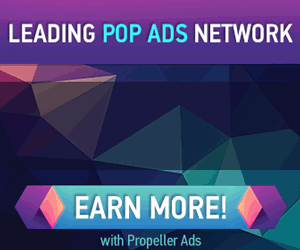How to view hidden files and folders in Microsoft Windows 7
http://dervishcom.blogspot.com/2011/07/how-to-view-hidden-files-and-folders-in.html
This very brief tutorial will show you how to view hidden files and folders in Windows 7, which is sometimes necessary to locate certain files.


In the Control Panel, select the Appearance and Personalization section.

click to enlarge
From there, select the Folder Options section.

click to enlarge
Click the View tab. In the Advanced settings: window, locate the Hidden files and folders entry. Directly below it, make sure that Show hidden files, folders and drives is selected. Note: you may notice an entry titled Hide protected operating system files (Recommended). Make sure to leave this box checked. You do not need to view the hidden and protected operating system files. Click OK
![]()
That’s it – you’re done. You’ll now be able to view hidden files and folders. Use this ‘power’ wisely – don’t delete or edit files unless you’re certain they’re supposed to be edited :)
- Start out by clicking the Start ‘Orb’ and select Control Panel from your Start Menu.


click to enlarge

click to enlarge