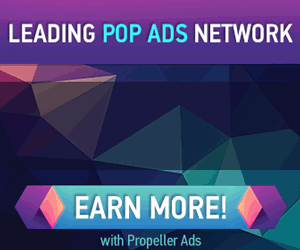How to view your Facebook stream in Google+
http://dervishcom.blogspot.com/2011/07/how-to-view-your-facebook-stream-in.html
This tutorial will walk you through the steps required to view your Facebook stream right from within Google+
For this feature to work, you’ll need to use either Google Chrome or Firefox as your web browser – though it doesn’t matter if you’re using Windows or OS X.



Click the Install button when prompted.

Now that you’ve installed the Extension in Chrome, jump down to step #9 get it up and running.
Firefox users – head over to this web site (link will open in a new window or tab). Click the Get Google+Facebook >> button. A ‘warning’ window will quickly pop up telling you that Firefox blocked the installation of the add-on. Click the Allow button in that ‘warning’ window (see image below).

Now Firefox will prompt you to install the add-on. Click the Install Now button.

click to enlarge
Finally, click the Restart Now button to finish the installation.

Head over to Google+ and sign in. You’ll now see a “Facebook” button in the navigation section (see image below). Click it.

Click the Connect with Facebook button.

click to enlarge
Click the Allow button when prompted by Facebook.

click to enlarge
Now once you click that same “Facebook” button in your Google+ navigation section, your Facebook News feed will be displayed!

click to enlarge
You can even update your Facebook Status from within Google+ now. Click the What’s on your mind? box at the top of the page.

Enter your status update and then click the Share button …

click to enlarge
… and your update will appear on Facebook.

There are still some limitations to the features that this Extension/Add-On adds – for example, you can’t include image or other attachments to your Status Updates. Also, you can’t see or reply to any comments on your friends posts. You can click the link below their update, and be taken to it directly on Facebook itself, however. Have fun!
For this feature to work, you’ll need to use either Google Chrome or Firefox as your web browser – though it doesn’t matter if you’re using Windows or OS X.
- The installation will be slightly different depending on which browser you’re using. I’ll outline both. If you’re using Firefox, skip down to step #6 below. If you’re using Chrome, keep reading.
- Visit Start out by heading to this web site (link will open in a new window or tab). Click the Get Google+Facebook >> button.
- The ‘warning’ message will appear in the Extensions bar at the bottom of your browser. Click the Continue button.




click to enlarge



click to enlarge

click to enlarge

click to enlarge


click to enlarge