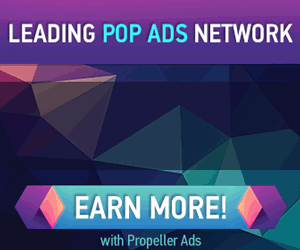How to burn iTunes movies to DVD free on Mac
http://dervishcom.blogspot.com/2011/11/how-to-burn-itunes-movies-to-dvd-free.html
I’d like to be able to put some things onto a DVD that will play in a player. I’m in school studying to be a history/social studies teacher, and there are videos I own from iTunes I’d like to have preserved long after iTunes and .m4v files are gone (assuming, of course, that we still watch DVDs at that time.) I understand where Apple is coming from, but really… whose going to “sell” or “pirate” shows in 320×240 when most of the videos available in iTunes can be torrented at higher quality off Bittorrent? Sometimes I despise corporations for their control over products I buy and want to use honestly. Seriously, if I buy a DVD, the studios tell me what I can’t do with it… but they’re also not incredibly able to stop me from doing what I want. iTunes movies ought to be the same way.
——–From forum macrumors
iTunes movies on your Mac are some gems you picked up from for iTunes store and paid for it. One day you suddenly found tons of gems you’ve picked but hope to save them to other safe place for not to take so much space in your storage. Then burn to DVD is a good solution for these movies, so you can move them to any DVD player, Apple TV display not just to be limited on your PC screen.
For protected iTunes Movies by Apple FairyPlay DRM are the original files can be burned to DVD here. Here mainly work for non-protected iTunes movie. The tool we will use is iTunes movies to DVD Burner for Mac . As soon as you load the iTunes movies to program, you are allowed to choose burn to DVD-5 or DVD 9 and enjoy the abundant Customize Menu.Want to learn the splendid
burning iTunes movies to DVD making progress? To see the easy guide following.
Guide on how to burn iTunes movies to DVD on Mac(Lion included):
Step 1: Free download and run iTunes movies to DVD Burner for Mac. After main interface being opened, click “Add File” to load iTunes movies files to the DVD Burner.

Step 2: Choose DVD-5 (4.7G) or DVD-9 (8.5G) as the output according your DVD disk specs.
Step 3: Customize Menu
1. Choose a template. There offer Cartoon Series, Life Series, Nature Series three series.
2. After chose a template, click the template you chose to enter the “Advanced” edit interface. Here you are allowed to edit the DVD Background, Menu Title (DVD Name), Button Style and Frame (Video decoration Frame).

Step 4: Begin to burn to DVD.
Press the “Burn” Button to jump out the following window to choose ISO files or DVD.
If choose DVD, please inset a New Blank DVD to PC DVD Drive and click “Apply” button, then the DVD burning start, after a short time, you will see the Prompt Dialog Box to show the Burning ended.
If choose ISO file, the original video files will be burn to ISO file and save in your Hard Drive of PC.

——–From forum macrumors
iTunes movies on your Mac are some gems you picked up from for iTunes store and paid for it. One day you suddenly found tons of gems you’ve picked but hope to save them to other safe place for not to take so much space in your storage. Then burn to DVD is a good solution for these movies, so you can move them to any DVD player, Apple TV display not just to be limited on your PC screen.
For protected iTunes Movies by Apple FairyPlay DRM are the original files can be burned to DVD here. Here mainly work for non-protected iTunes movie. The tool we will use is iTunes movies to DVD Burner for Mac . As soon as you load the iTunes movies to program, you are allowed to choose burn to DVD-5 or DVD 9 and enjoy the abundant Customize Menu.Want to learn the splendid
burning iTunes movies to DVD making progress? To see the easy guide following.
Guide on how to burn iTunes movies to DVD on Mac(Lion included):
Step 1: Free download and run iTunes movies to DVD Burner for Mac. After main interface being opened, click “Add File” to load iTunes movies files to the DVD Burner.

Step 2: Choose DVD-5 (4.7G) or DVD-9 (8.5G) as the output according your DVD disk specs.
Step 3: Customize Menu
1. Choose a template. There offer Cartoon Series, Life Series, Nature Series three series.
2. After chose a template, click the template you chose to enter the “Advanced” edit interface. Here you are allowed to edit the DVD Background, Menu Title (DVD Name), Button Style and Frame (Video decoration Frame).

Step 4: Begin to burn to DVD.
Press the “Burn” Button to jump out the following window to choose ISO files or DVD.
If choose DVD, please inset a New Blank DVD to PC DVD Drive and click “Apply” button, then the DVD burning start, after a short time, you will see the Prompt Dialog Box to show the Burning ended.
If choose ISO file, the original video files will be burn to ISO file and save in your Hard Drive of PC.